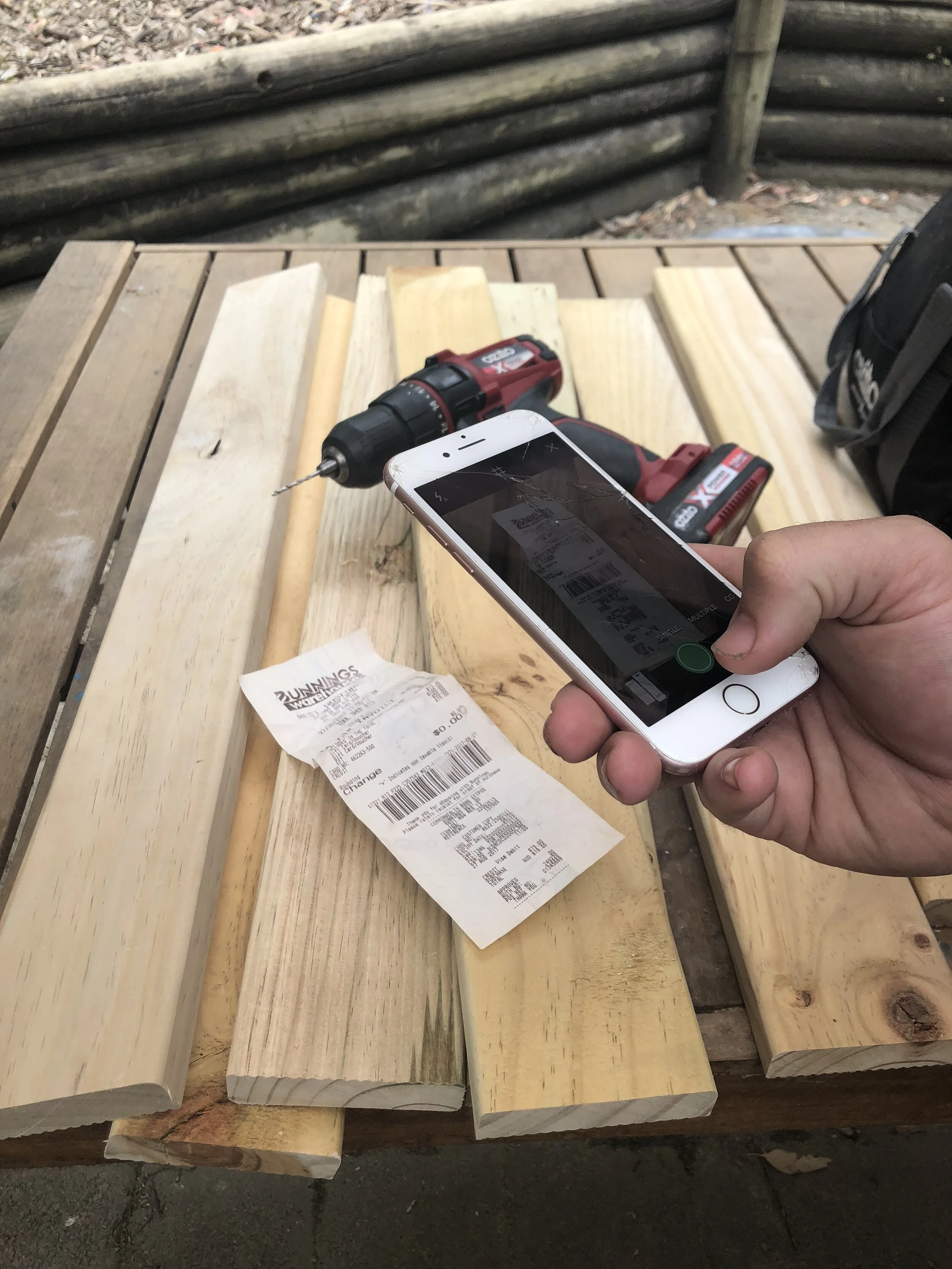It’s no secret that here at Connective Accounting, we LOVE Receipt Bank (we’ve written about it here, here AND here!). What better way to kick off the year than by sharing my top 5 tips to get the most out of this essential tool for small businesses? Keep reading to discover just how easy it is to take back the hours you spend on boring admin and use them to make the most out of 2020!
Download the app
Seriously, this is a must do for anyone using Receipt Bank. This will give you access to Receipt Bank on your phone or tablet. It’s available on iOS and Android so there is no excuse - download it now if you haven’t already.
Set up everyone in your business who might get receipts
You’d be surprised how many receipts you miss if you’re relying on others to keep track of them. Got an apprentice who sometimes picks up supplies? Does your receptionist head out to OfficeWorks to restock the pens? Set them up (and make sure they download the app!) and you’ll never miss a thing.
Take that photo straight away!
How many times have you checked your glove box at the end of the week (or month!) and found that some of your receipts have gone for a walk, the ink has faded away to nothing or you’ve spilled some coffee and you can no longer tell if it’s a 7 or a 9? Snap a photo of your receipt as soon as you get it and voila! Problem solved.
Make sure you’ve got the camera set to open automatically
Do yourself a favour and open your app right now, press the menu and make sure ‘open on camera’ is selected (just like we’ve done below). Now your camera will open up as soon as you open the app so you can easily take a photo of your receipt even before you’ve made it to the Bunnings car park (sausage sanga in hand).
5. Make sure there is only one receipt in the photo at a time
It’s not going to work if you’ve got your Bunnings receipt and OfficeWorks receipt in the same photo so keep it to one receipt at a time. The only time you should have 2 items in the photo is when you’ve got a credit card slip that goes with your receipt (in this case, take a photo of them side by side).
Bonus time saving tip for multiple receipts - swipe over to ‘multiple’ from the camera on the app (instead of single). You still have to make sure there is only one receipt per photo but you can take a series of photos (shown below) and upload your receipts super fast!
Give these tips a try and see how much time you save! If you haven’t already jumped on the Receipt Bank bandwagon, hit us up and we can tell you more about why you need it for your small business.
- Apps 3
- Bookkeeping 23
- Cash Flow 6
- Cloud Accounting 17
- Compliance 12
- E-invoicing 1
- End of Financial Year 7
- Finance 4
- GST 1
- Growth 4
- JobMaker 1
- Money 12
- Payroll 2
- QuickBooks Online 18
- Receipt Bank 3
- Single Touch Payroll 5
- Small Business 43
- Superannuation 5
- Sustainability 1
- Working From Home 1
- Workload 9
- Xero 1